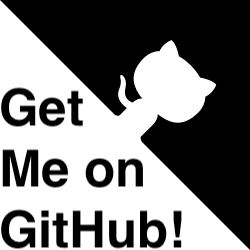fmAutoMate
Towards a FileMaker IDE
A tool for FileMaker developers which extends and automates your script workspace and FileMaker environment to provide you with some awesome functions to boost developer productivity (including, in some cases, making the impossible possible 😜).
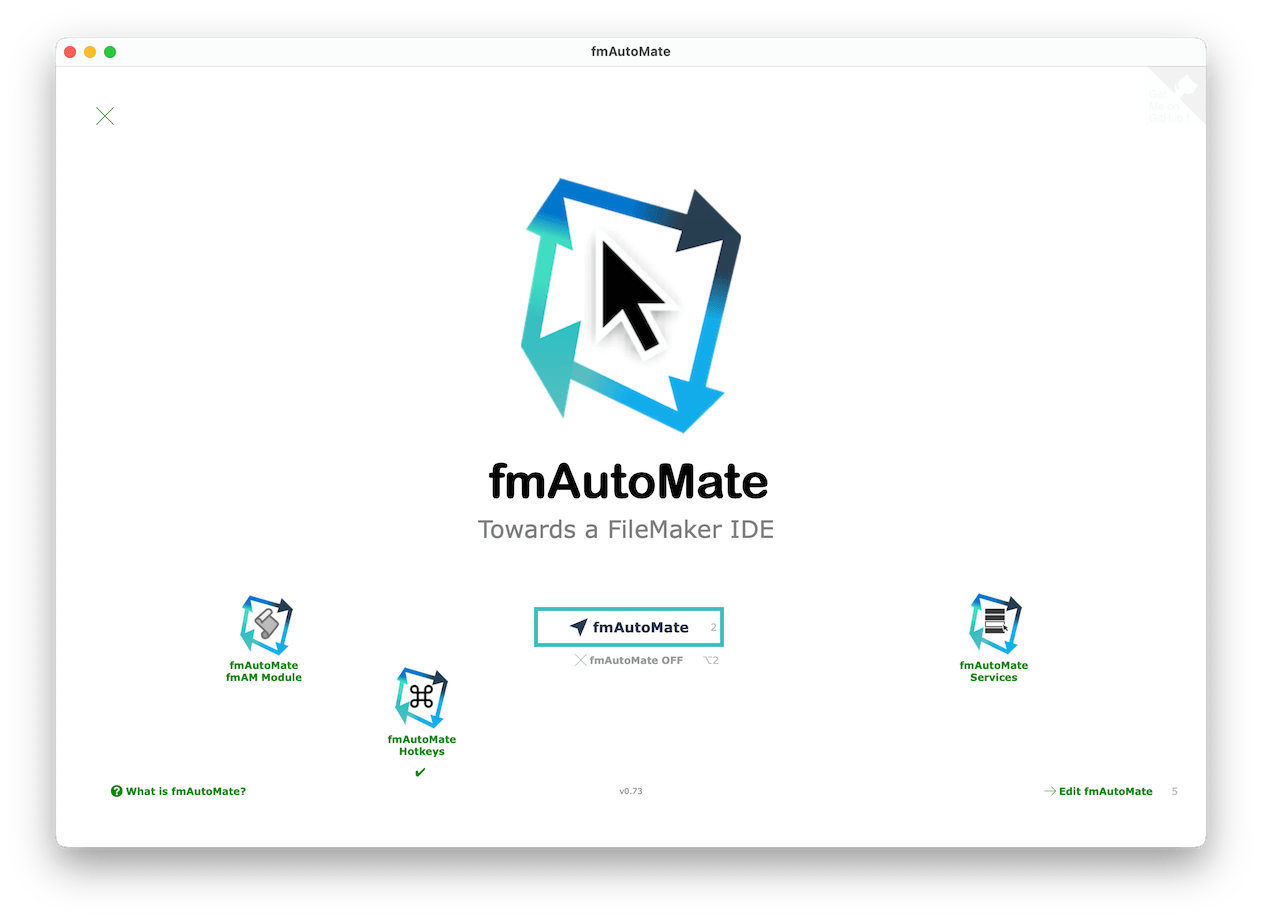
fmAutoMate comprises
- the main install fmAutoMate function, which
- installs the fmAutoMate Context Menus
- extends the
Script Workspacewith a context menu full of all kinds of useful and powerful functions - provides a context menu in layout mode
- provides a context menu in browse mode
- extends the
- provides keyboard shortcuts (‘
HotKeys’) to bring these functions to your fingertips - extends the entire FileMaker GUI by introducing Extended HotKey functions ⌃⌘K)
- installs the fmAutoMate Context Menus
- the fmAM Script Module
- which adds even more functions to the context menus
- fmAutomate Services
- which provide (text formatting) functionality in the Mac OS services context menu in text fields throughout your system.
Install fmAutoMate
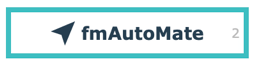
When you open fmAutoMate in FileMaker Pro and press the fmAutoMate button, the following goodies are installed into your FileMaker GUI:
- fmAutoMate Script Workspace Context Menu Right-click
- fmAutoMate Layout Workspace Context Menu Right-click
- fmAutoMate Browse Mode Context Menu Right-click
- fmAutoMate Extended HotKeys Dialog (⌃⌘K) available everywhere in the FM GUI
fmAutomate Extended HotKeys
fmAutomate Extended HotKeys can be opened by pressing ⌃⌘K
See the fmAutomate Extended HotKeys page for details.
fmAutoMate fmAM Script Module
The fmAM Script Module is a group of scripts that you can paste into your files to extend the context menu in browse mode.
fmAutomate Services
fmAutoMate Services are Mac OS services that you can install into the Mac OS Services menu to add functionality to text fields and editors anywhere on your computer that text services are supported.